Stand for Linux
Stand Launchpad Installation for Ubuntu 16.04+ (Steam Only)
(Please Note: this is NOT officially supported, and any crashes, instability, or general issues will be your own to deal with.)
- Step 1:
-Download the launchpad from: https://stand.gg.
- Step 2:
-Install python prerequisites using the following commands:
sudo apt install -y python3-pip python3-setuptools python3-venv
python3 -m pip install --user pipx
python3 -m pipx ensurepath
- Step 3:
-Close and reopen the terminal, then install protontricks using this command:
pipx install protontricks
- Step 4:
-Create symlink from prefix to game location with the following command:
ln -s <location of Grand Theft Auto V folder in steam library folder (GTAV's game file location)> <location of steamapps/compatdata/271590/pfx>/drive_c/Program Files (x86)/Steam/steamapps/common/Grand Theft Auto V
- Step 5:
-Install Microsoft .NET 4.7.2 in the prefix with the following command:
protontricks 271590 dotnet472
- Step 6:
-Run GTA V manually through steam prior to starting the Launchpad.
- Step 7:
-Start the Launchpad.
protontricks-launch --appid 271590 "<path to Stand Launchpad.exe>"
-Change <path to Stand Launchpad.exe> to wherever it was downloaded. (leave quotes intact)
- Step 8: (optional)
-Create a .desktop file for running the Launchpad.
(again, replace <path to standlaunchpad.exe> with the path to the downloaded file)
-Edit <your home folder>/.local/share/applications/standlaunchpad.desktop with any text editor.
-Paste these contents inside and edit as instructed:
[Desktop Entry]
Type=Application
Encoding=UTF-8
Name=Stand Launchpad
Comment=
Exec=protontricks-launch --appid 271590 "<path to Stand Launchpad.exe>"
Icon=
Terminal=False
-Optionally, you can now add a path to your stand iconfile in the "Icon=" directive.